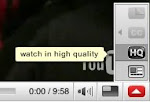You can skip to any part of the video at anytime. Just move the timeline marker and wait a few seconds for playback to resume.

Click the "fullscreen" button to watch videos using your entire screen. Press escape to return to the browser.

Having problems viewing the video? Try changing the playback quality to "normal" by choosing the HQ button in the lower left corner of the player window. There are two quality settings, "normal" and "high". For best image and sound quality choose the "high" option.

Click the "Watch in HD" link to watch the video in high definition. The video will be much larger (1280 x 720 pixels), will look much sharper in full screen mode and has improved audio. This option will take longer to load for slower connections and may not play correctly on older machines.
YouTube recommends the following system requirements:
- Macromedia Flash Player 7.0+ plug-in
- Windows 2000 or higher with latest updates installed
- Mac OS X 10.3 or higher
- Firefox 1.1+, Internet Explorer 5.0+, or Safari 1.0+
- Broadband connection with 500+ Kbps (check your connection speed)
Visit the YouTube support page for more information.